Running Tests: Advanced Options
If you need to execute your test against a different URL, you can use the Run URL feature for that purpose. Click on the checkbox in the Advanced section of the standard Run Test popup and specify the new URL. Keep in mind that this URL will be used only once. Next time the original one will be used by default.
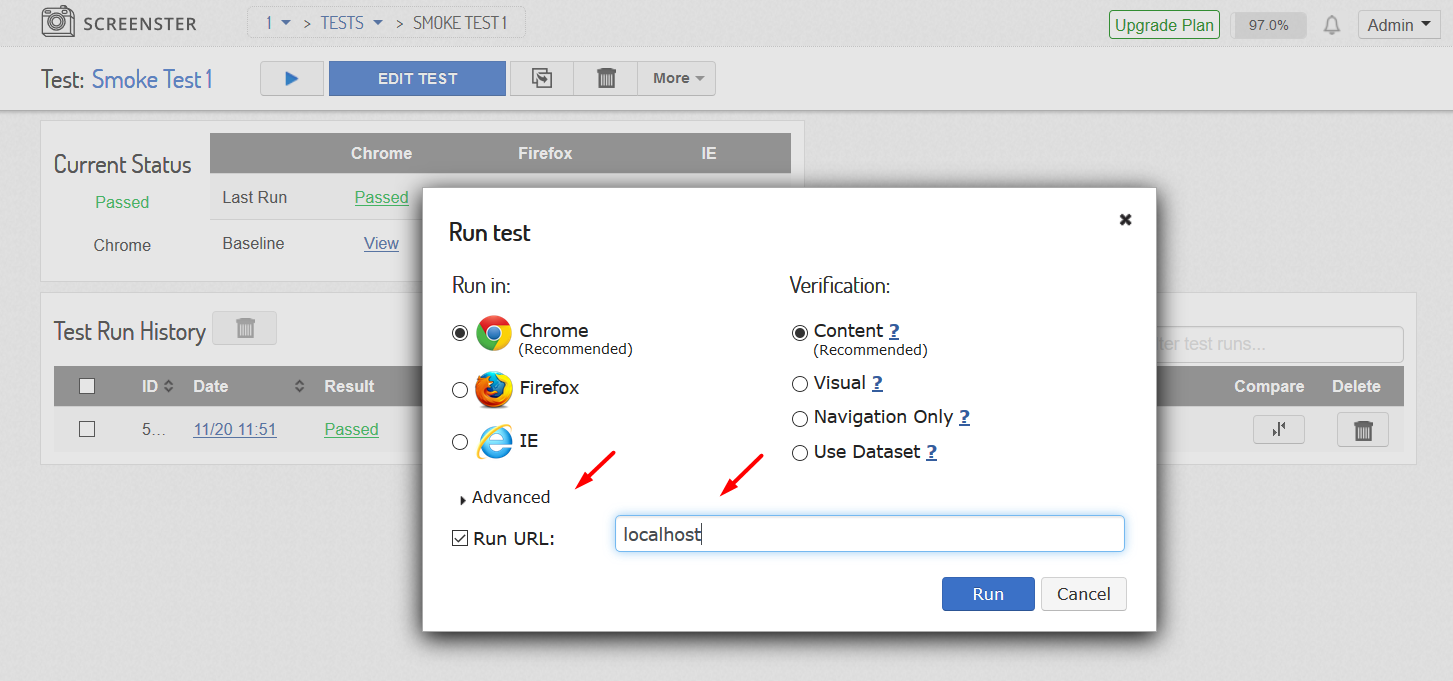
It is possible to execute a specific test with one of your datasets from the Datasets Grid page, …/datasets/list?projectId=1234. Click on the Play button near the dataset you want to use and click on the Select Test dropdown to see all available tests. Before doing that, better to make sure that the test you have selected contains the same parameters as this dataset.
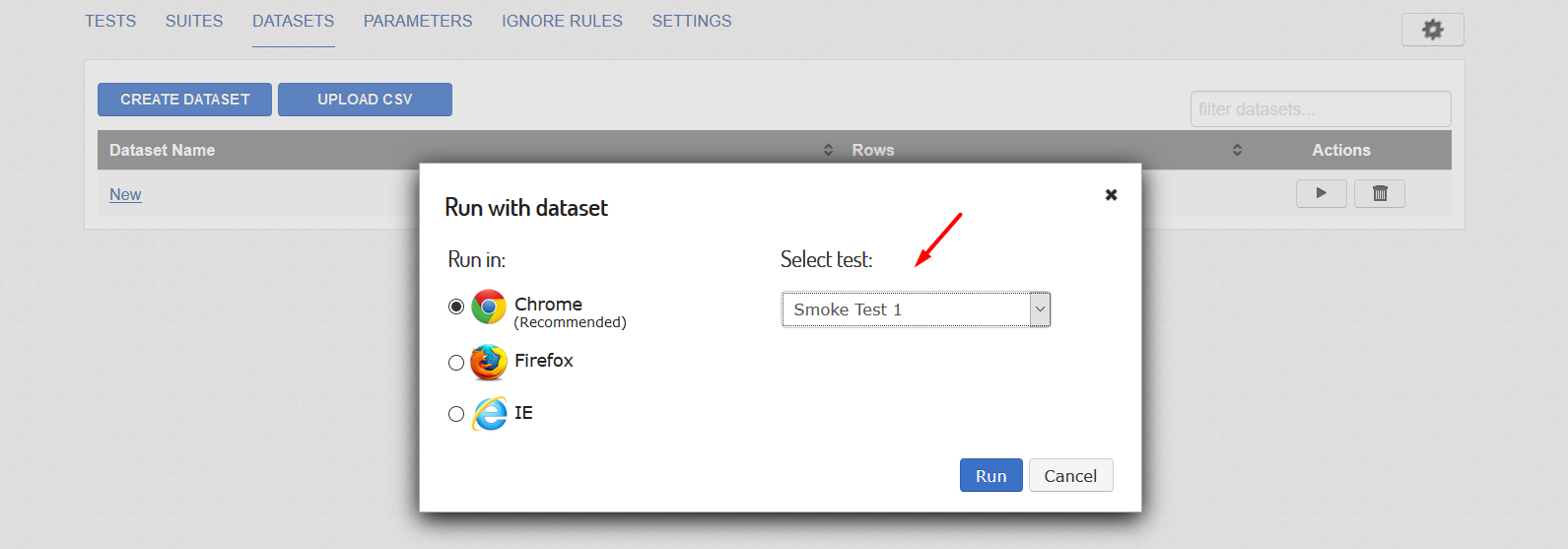
You can also visit the Release History page to check what’s new and what has been improved in your current Screenster version.