Here’s how you can edit automated UI tests with Extend
September 2, 2016Last week I had to record a bunch of tests for a site that required a user to be logged in. Which is why I would like to talk about one Screenster’s feature which was most helpful for me during all that time. So, let me introduce the Feature of the Week in our blog: the ‘Extend’ command!
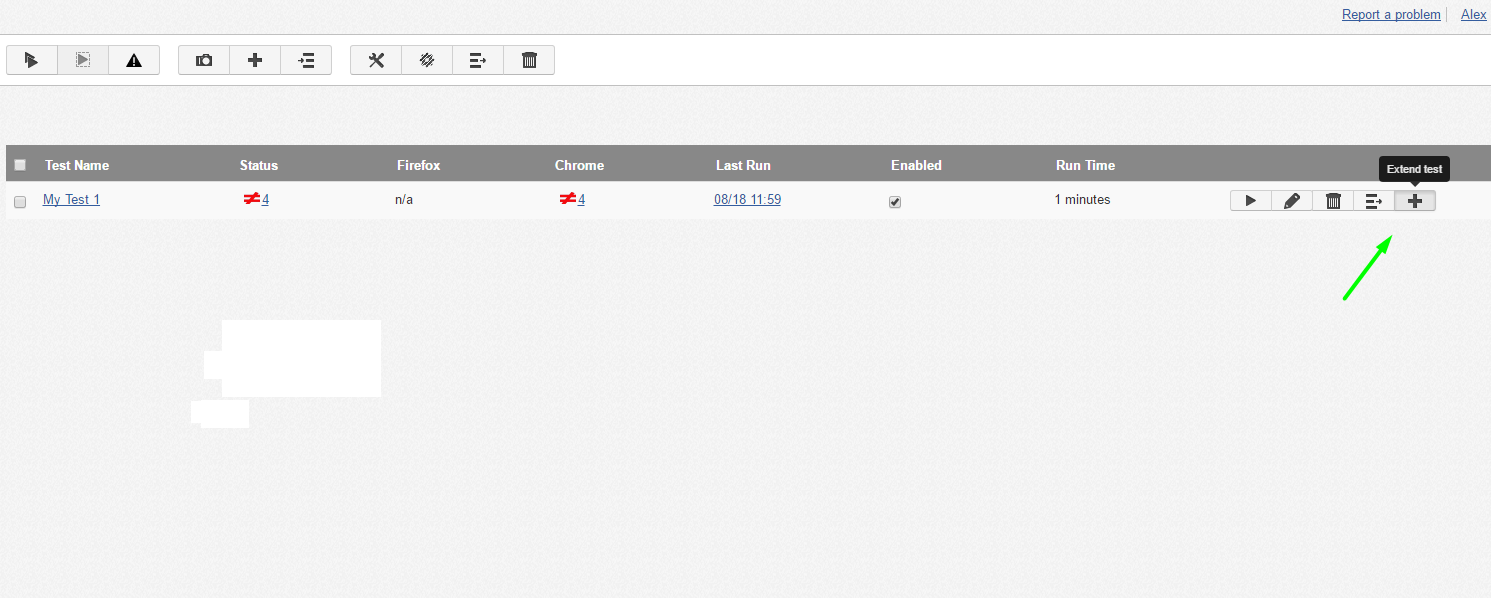
Each tester has to employ a few different test environments from time to time. CSS regression testing process often includes checking several product versions at once. Naturally, one does not want to re-write tests anew in order to run them on another server and/or with different user credentials. Why do that if they just require a couple of actions to be changed: the starting URL and the login + password combination? In such a case you can edit the test steps but there is a faster way with Screenster – click on the ‘+’ button at the right side of this test on the Project View page, and the ‘Extend Test’ popup menu opens.
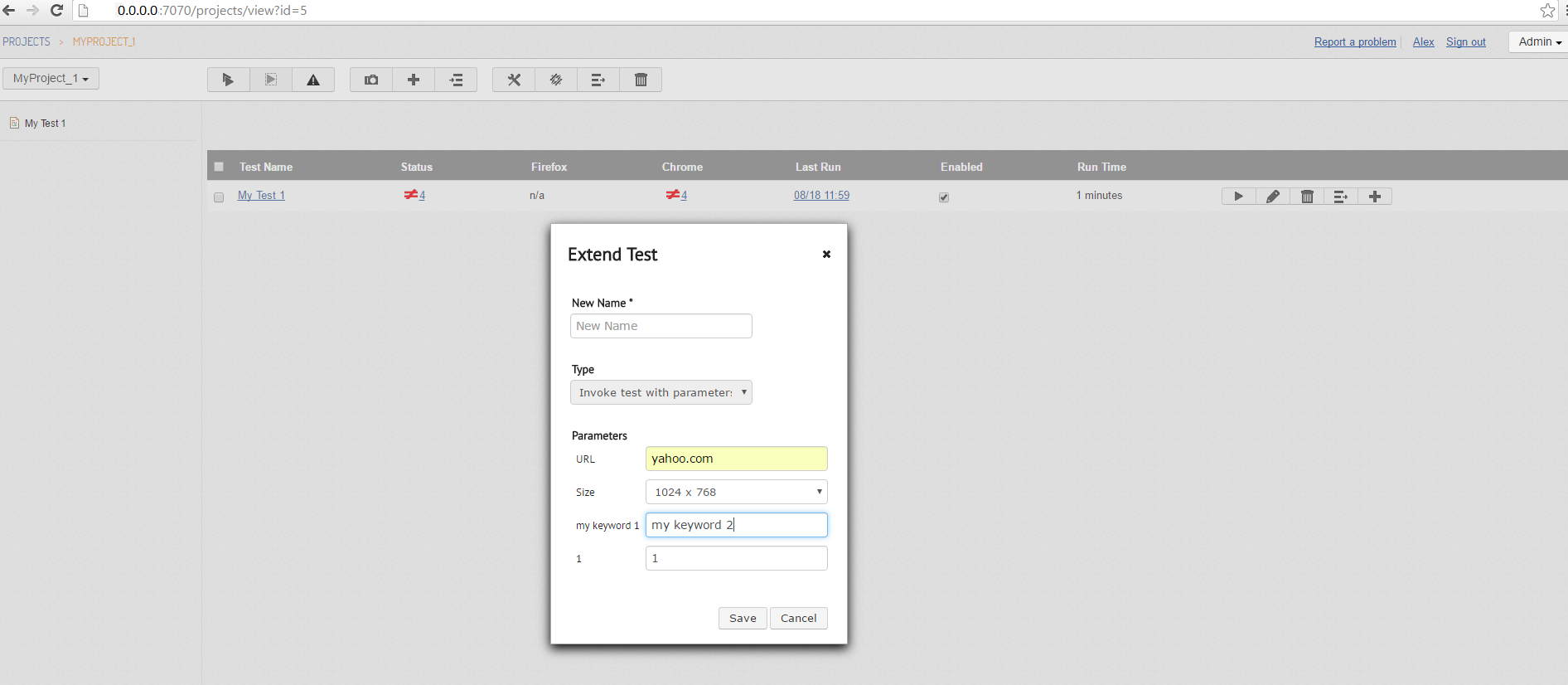
How does it make UI regression testing simpler?
With this command we are actually adding a new step which launches a base scenario with new parameters. Now it is possible to log in as another user in another email account and then to proceed with the same steps. On the image above you can see that I am modifying the starting URL and the search query. As a result, a new working test is instantly created with the required parameters.
In such situations the Extend command behaves the same way as another great Screenster feature: Invoke Test. But we will talk about it later.
Another way of using the Extend command is quick copying of Screenster UI regression tests. Suppose you’ve created a quick check for a page of your project; and this page has a dozen of twin brothers which have to be tested independently nevertheless. Do not record a separate test for each one of them, just use the Extend command to repeat these steps on all these pages. Alternatively, you can export this test and import it back, modifying the starting parameters but this will be much longer.
Spoiler alert! The upcoming Screenster 1.1 version will have the Copy & Paste command to solve such a problem.
What are your tactics for quick editing/cloning of UI regression auto-tests? Have you used Screenster’s ‘Extend’ command? Let us discuss it in comments below!