Sharing Projects
Any Screenster server — be it a self-hosted or a cloud instance — supports multiple subscriptions. Different users can login and manage their tests on a single server, but they will only see their own projects and tests.
However, it is also possible to share your projects with others. If you are a paid user, you will be able to add another paid user from a different company to your project as a viewer or an editor. That person will be able to access the shared project after logging in to your Screenster server.
In order to share a project with someone else, go to project options and select Share access:
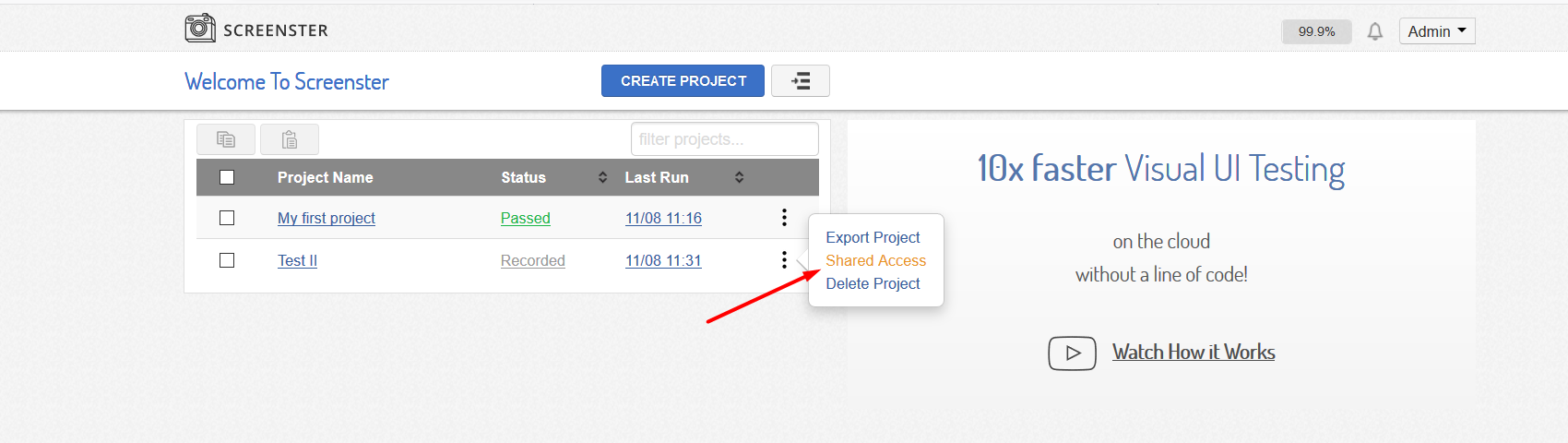
Clicking on the share access icon will take you to a popup menu enabling you to view and manage shared access to your project. Use this menu to manage permissions and view all users able to view and edit your project.
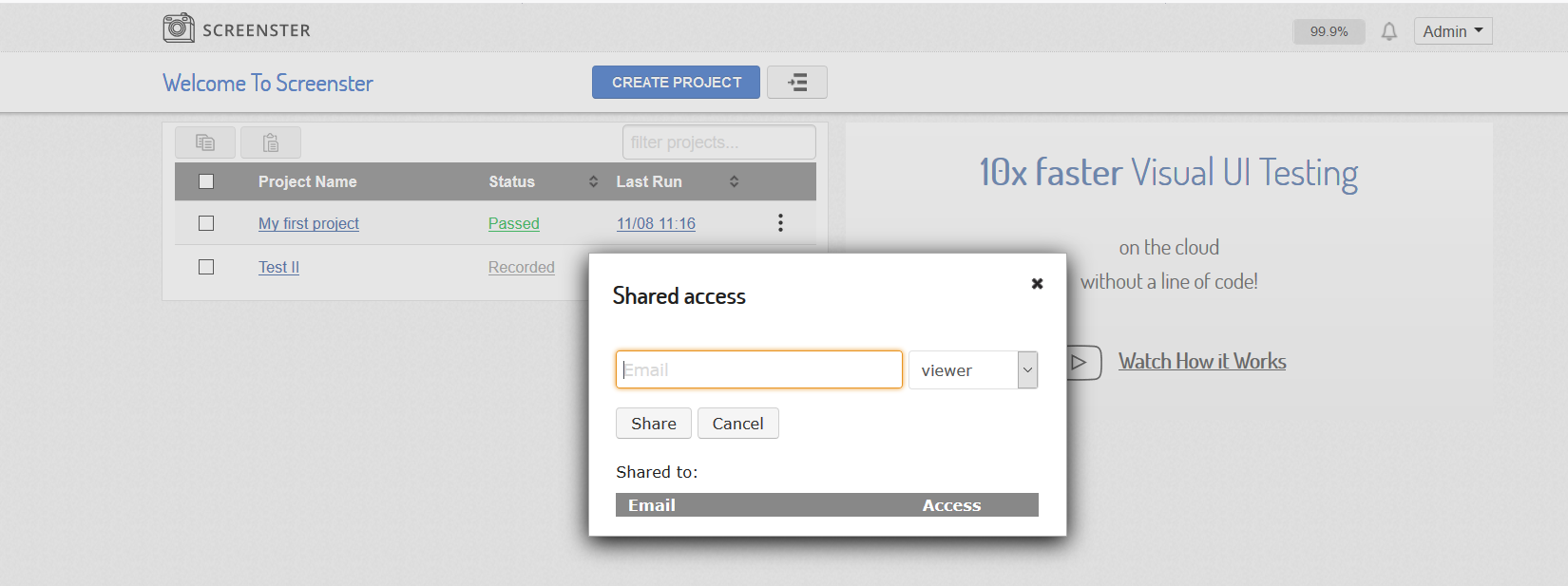
Please note that if you need to get an additional tester, you can only add registered users who have paid accounts. However it is possible to share your project with a free user for read-only access.
You can also visit the Release History page to check what’s new and what has been improved in your current Screenster version.