Extending Tests
In some cases, you might want to quickly clone a test and add a few steps in the end. That’s exactly what the Extend feature is about!
To clone a test, go to the test history page and click “Extend Test” in the main menu.
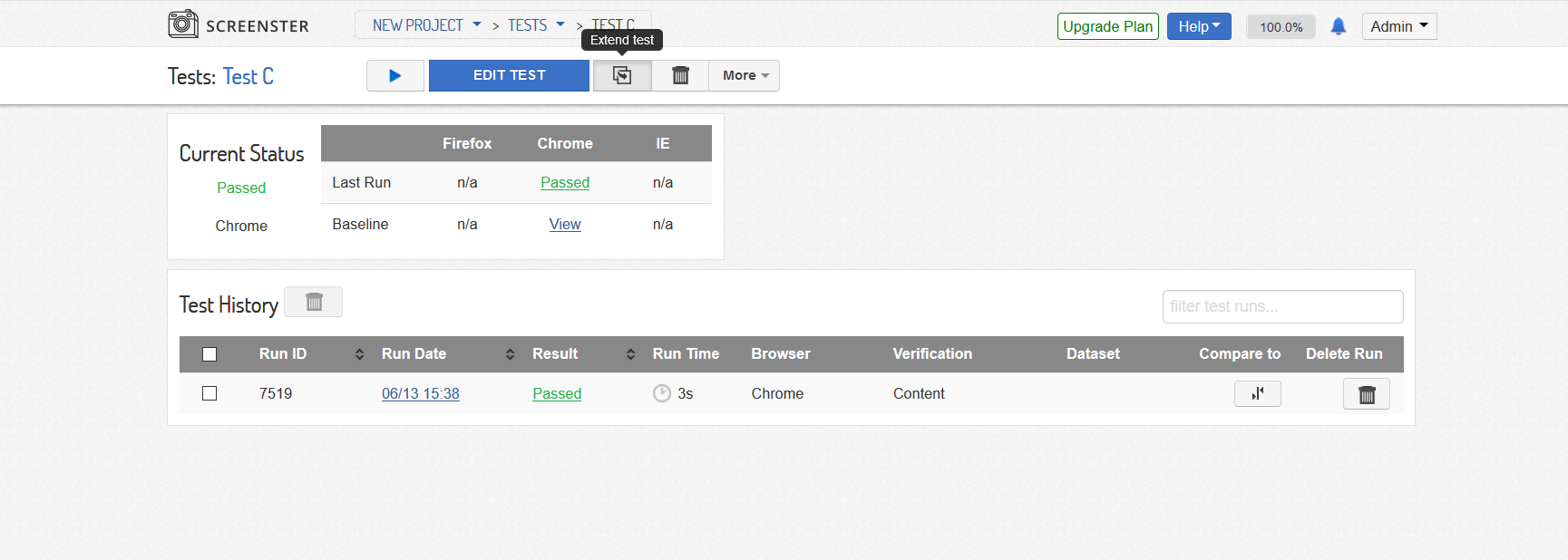
You will see popup prompting you to set a new name for the extended test, select its resolution and browser.
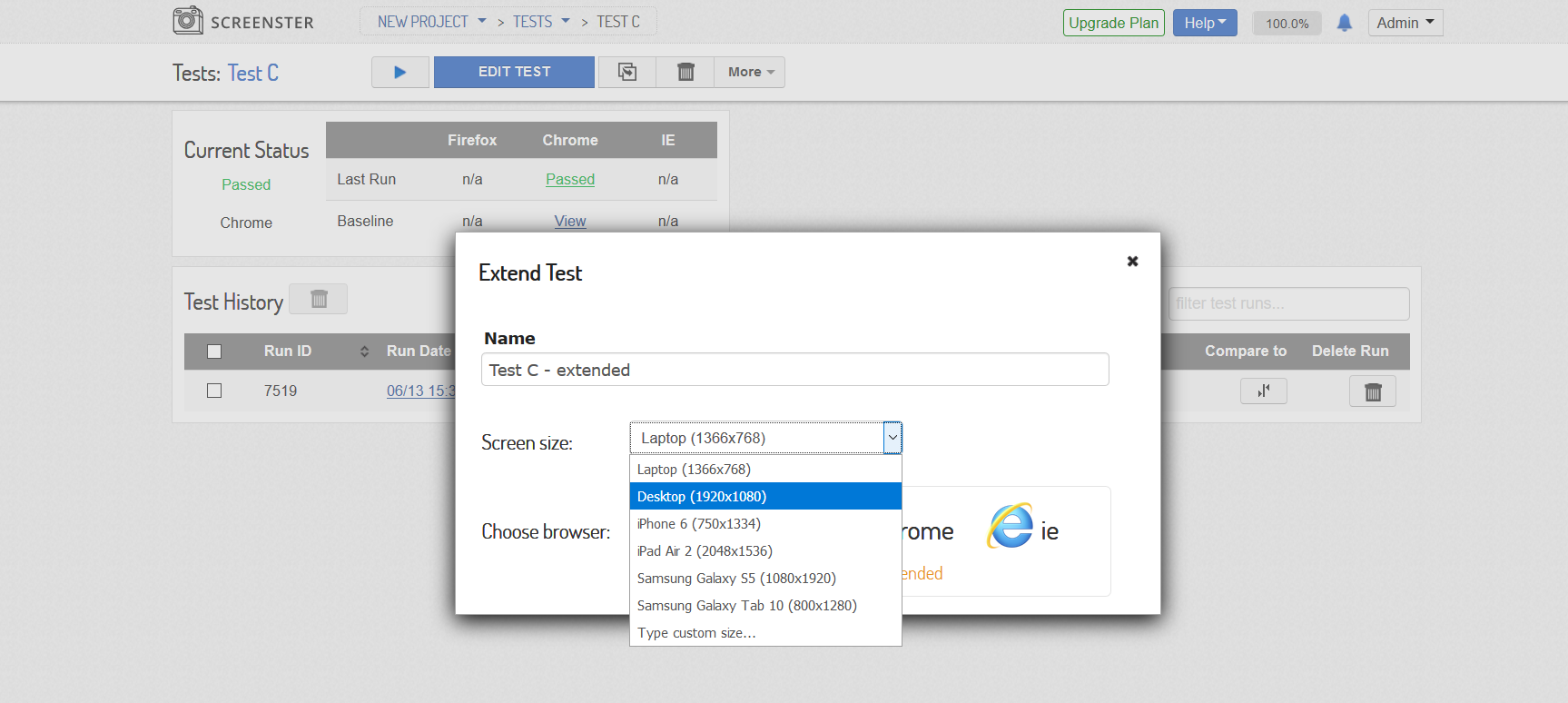
After you click on a browser, a new test is created and opened in the Continue Recording mode. You’ll have to wait until it goes through all the steps of the original one. After that you’ll be able to take further actions – or to save the new test at once by clicking on ‘Save’. If you click on ‘Cancel’, the new test gets discarded.
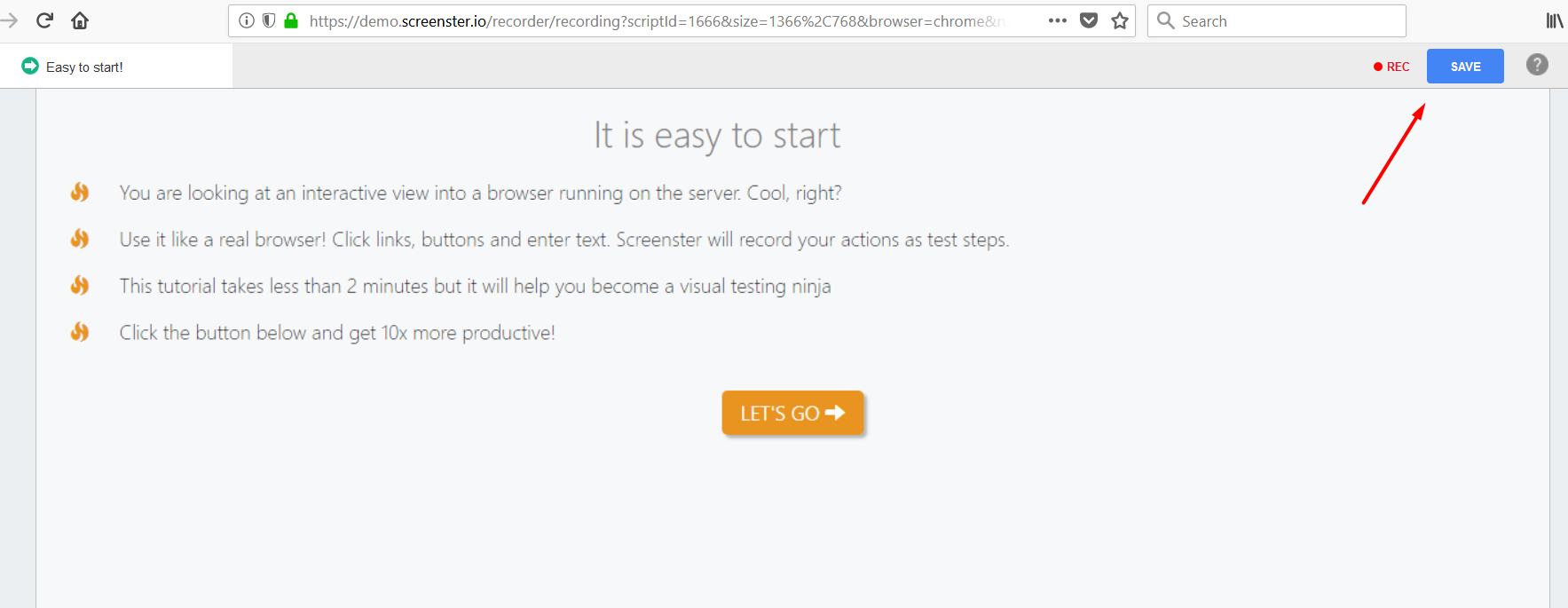
Please visit the Release History page to check what is new and what has been improved in your current Screenster version.